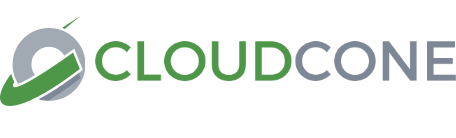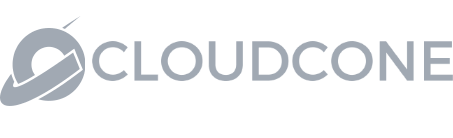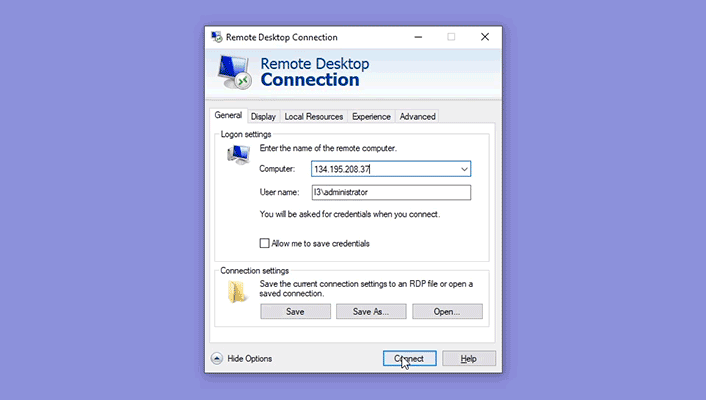Remote Desktop
Access your Windows desktop remotely with RDP and keep in touch with all your workloads from anywhere.
read more or view the guide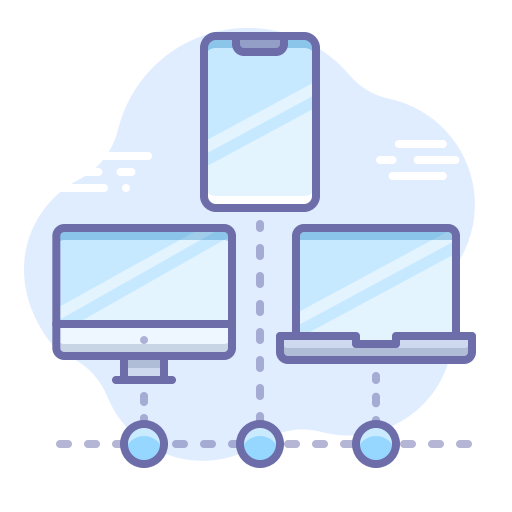
Why Remote Desktop Protocol (RDP)?
With our RDP optimized network you’re able to connect to your Windows server’s virtual desktop regardless of your physical location, which in turn boosts productivity. Once connected you can easily control your server, use local printers and ports, redirect audio and more with the remote desktop. This feature allows access to your Windows server from an iOS, Android, MacOS or another Windows device. You can also adjust your connection speed to optimize bandwidth usage.
Connect remotely
Manage your workloads from any remote location by accessing your server virtually.
Boost productivity
Eliminate the time and cost of travel and get work done speedily with minimum stress.
Reduce bandwidth
Control your network throughput by using MSTSC when connecting to your Windows server.
-
Launch
Click the start button and open the folder for Windows Accessories.
-
Connnect
Enter the IP address and the username and Click "Connect".
-
Click "OK"
Enter the Password of the account and Click "OK".