The Linux top and htop system monitors are commonly used in displaying metrics about Linux systems give an overview of the running processes, CPU and memory utilization among other statistics. However, these command-line tools are limited in giving a detailed overview of ins and outs of your system’s performance. A cool way to monitor your Linux server is using bashtop. In this guide, we will walk through how to install and use bashtop- a nifty resource monitor for Linux
Features of Bashtop-a nifty resource monitor
Before we proceed further, let’s have a peek at some of the key features in Bashtop. At a glance, this is what you should expect once you have installed bashtop.
- A game inspired sleek and intuitive menu.
- An elegantly designed user interface with mouse support.
- Menu for modifying configuration options.
- Display for displaying refined statistics for running processes.
- The ability for users to filter processes.
- Auto-scaling graph for displaying network metrics.
- Ability to send SIGKILL, SIGTERM and SIGINT to running processes.
With the list features already highlighted, let’s now install Bashtop.
Prerequisites
Bashtop can be installed on Mac OS, Linux and even FreeBSD. Since our focus is Linux, we will only concentrate on Linux prerequisites.
- Python3.6 and later
- psutil Python module (version 5.7.0 and later)
- 24-bit true-colour monitor.
With the prerequisites in check, let’s now see how you can install Bashtop. There are 2 distinct approaches you can take in installing Bashtop. You can compile the source code or install using a package manager unique to every Linux distribution.
1) Install Bashtop from source
This has to be the most convenient method of installing Bashtop. I have personally tried it and it’s such a breeze. First up, clone the git repository as shown:
$ git clone https://github.com/aristocratos/bashtop.git
Next, build from source as shown:
$ cd bashtop $ sudo make install
The last step does not yield any output on the terminal but fret not. Your installation went ahead just fine. This method works across all Linux flavours. Let’s now see how you can install Bashtop on selected Linux distributions.
2) Install Bashtop using a package manager
Let’s have a look at some sample Linux distributions and how you can install Bashtop.
For Ubuntu / Mint
For Ubuntu distributions such as Ubuntu 20.04 LTS, execute the following commands to install bashtop:
$ sudo add-apt-repository ppa:bashtop-monitor/bashtop $ sudo apt update $ sudo apt install bashtop
Debian
Bashtop is available in Azlux’s repository and all you need is to download the Debian package and install it as shown:
$ wget http://packages.azlux.fr/debian/pool/main/b/bashtop/bashtop_0.9.25_all.deb $ sudo dpkg -i bashtop_0.9.25_all.deb
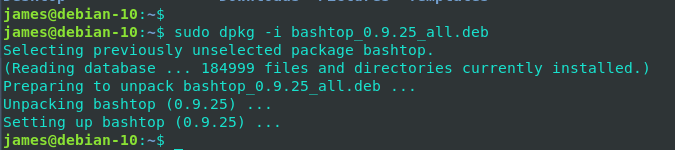
Fedora
For Fedora2 and later versions, simply run the command:
$ sudo dnf install bashtop
CentOS 8
For CentOS 8, execute the commands below
$ dnf config-manager --set-enabled PowerTools $ dnf install epel-release $ dnf install bashtop
3) Launching bashtop
To launch Bashtop, simply run the command below in the terminal
$ bashtop
Thereafter, your system,’s statistics such as running processes, CPU utilization and bandwidth utilization will be splashed on your terminal as shown.
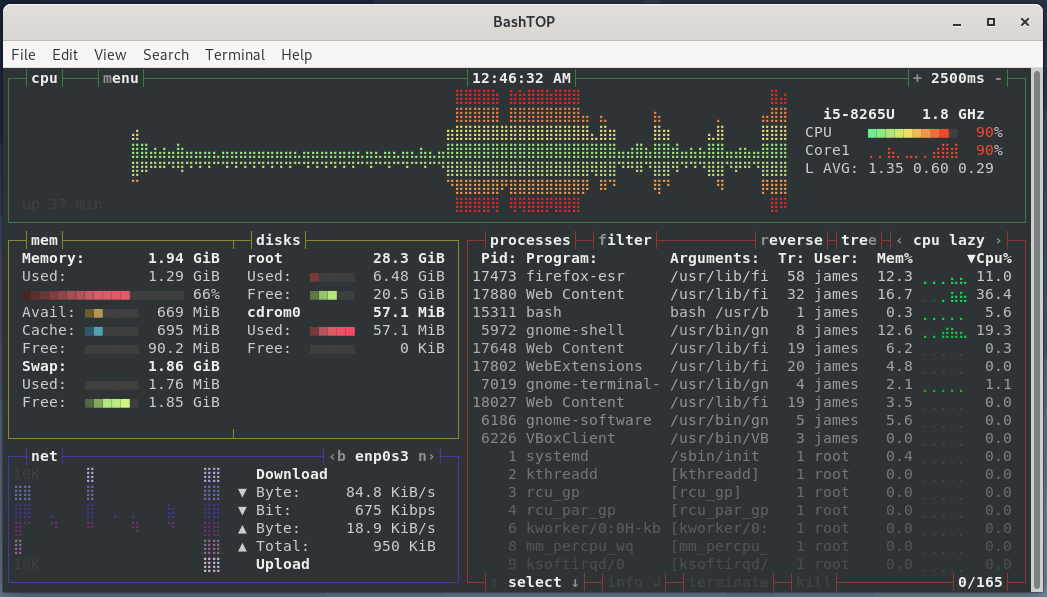
Feel free to make tweaks and customizations by pressing the ‘ESC’ button and selecting the ‘OPTIONS’ button as shown
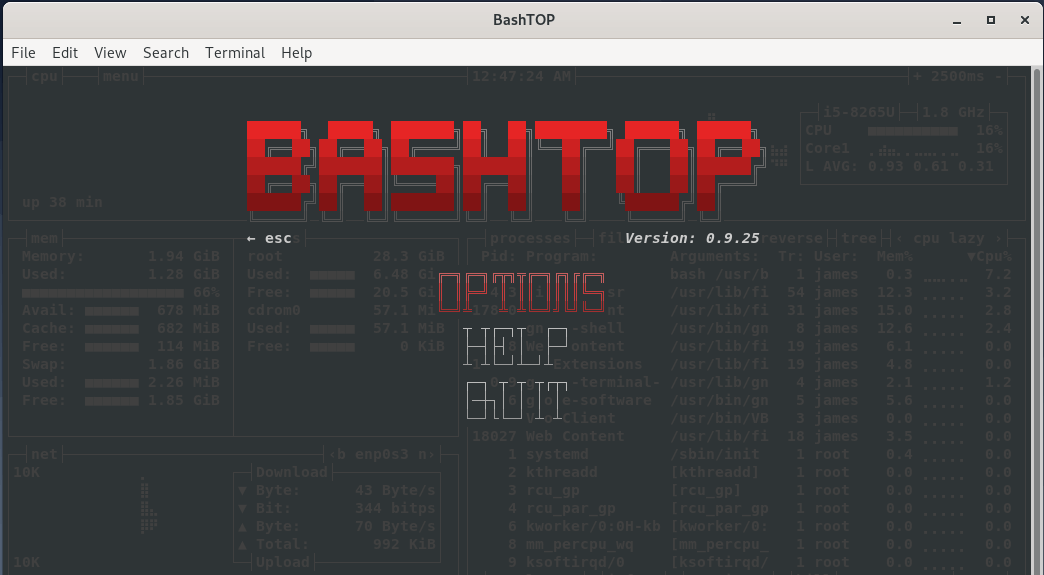
Here, you can change the default theme to any theme of your preference among other attributes.
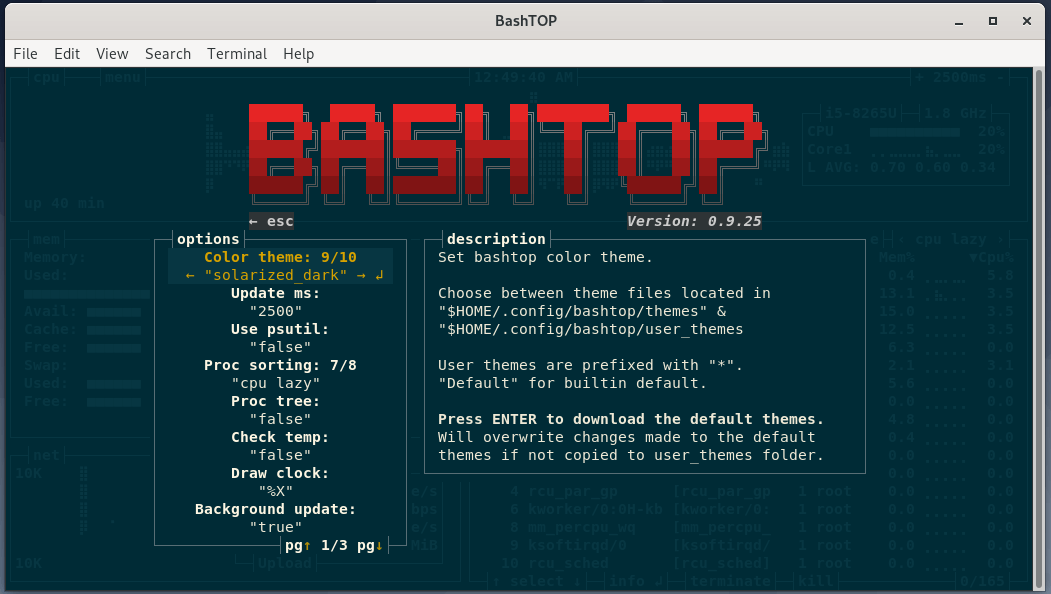
And this concludes our topic today. Feel free to like, share and give feedback on this article.

