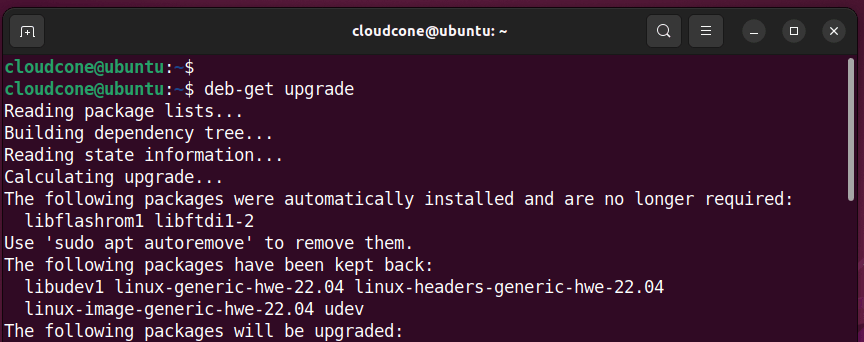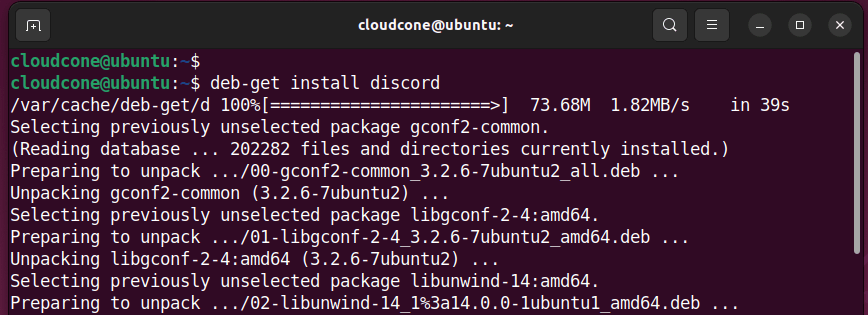There are various ways of installing Debian packages (.deb) on Debian and its derivatives such as Ubuntu, and Linux Mint to mention a few. You can use the apt ( apt-get for older versions ), the dpkg package manager, or the gdebi package installer. The deb-get utility is a new package installer that is equal to the task. Developed by Martin Wimpress, deb-get is a free and open-source command-line utility that follows you to install.DEBS packages from 3rd-party repositories or via direct downloads or GitHub release pages. In this guide, we focus on the deb-get command-line utility and see how you can leverage it to install software packages from third-party repositories.
Why use deb-get?
There are quite a number of reasons why you would use deb-get. For starters, deb-get is faster compared to other package managers such as snap and flatpak. Snap is comparatively slow when installing packages and both snap packages and flatpaks take up a considerably huge amount of space on your hard drive.
Most importantly, the deb-get utility comes in handy when you want to install Debian packages from 3rd party apt repositories. Some vendors show their support for Debian/Ubuntu by publishing .debs of their own software packages on their own repositories or as direct downloads. The deb-get command-line utility makes it easy to install and manage .debs published in this way.
In addition, you can use the deb-get in the following scenarios:
- Installing software that is not yet officially made avaiable on Debian/Ubuntu repositories.
- Installing new versions of software that are only available from the vendor/publisher.
- Installing non-free software that is not distributed by Debian/Ubuntu due to licensing restrictions.
Disadvantages of using deb-get
Since deb-get is still a relatively new tool in the open-source community, it supports fewer packages compared to snap and flatpak. This is perhaps the only drawback of using deb-get at this point in time.
How to install the deb-get
Having introduced deb-get, let us now check out how to install it on a Linux system. First, install the curl command one utility if it’s not already installed.
$ sudo apt update && sudo apt install curl
Next, install deb-get from GitHub by running the command:
$ curl -sL https://raw.githubusercontent.com/wimpysworld/deb-get/main/deb-get | sudo -E bash -s install deb-get
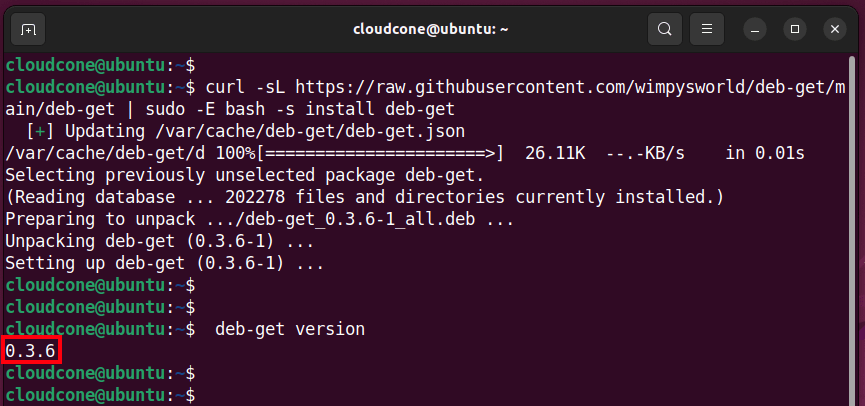
Once installed, you can verify that deb-get is installed on your system by running the command:
$ deb-get version
From the output shown below, you can see that we have installed deb-get version 3.0.6
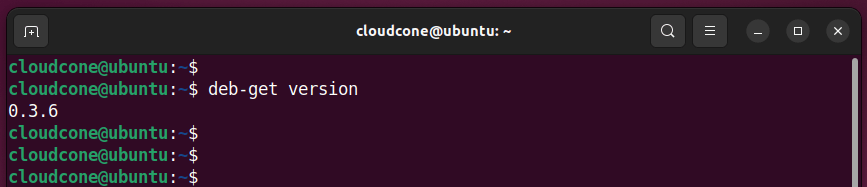
How to use deb-get command-line utility to install and manage packages
Now that we have installed the deb-get command-line tool, let’s shift gears and explore various command-line usages.
Update / Upgrade the system
To update the package lists or resynchronize package index files from their sources, run the command:
$ deb-get update
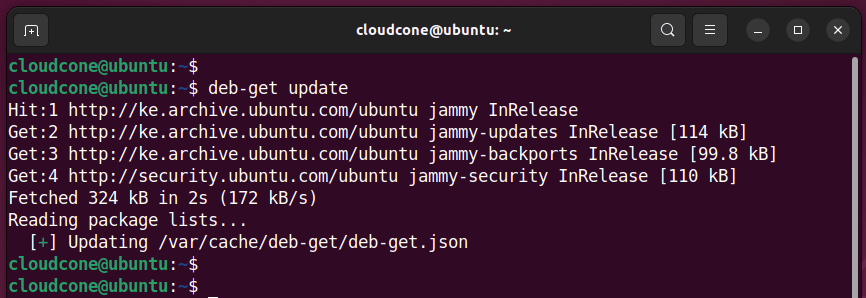
To upgrade all the installed packages on your system to their latest versions, execute:
$ deb-get upgrade
List Available Software Packages
To display the software packages available for installation, run the command:
$ deb-get list
This generates all the applications that can be installed using the command-line utility.
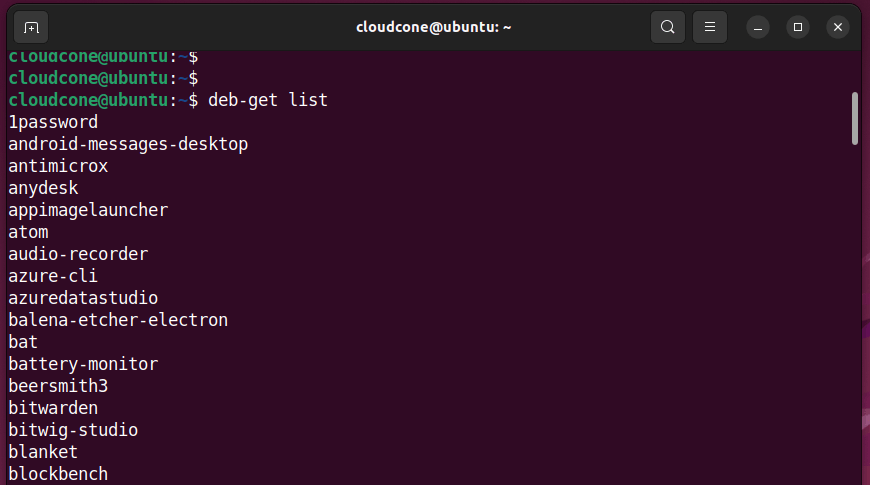
A better way to do this is to pipe the output to cat -n parameter in order to list the packages in a numbered format.
$ deb-get list | cat -n
Show information about a Software Package
To show information about a software package use the syntax:
$ deb-get show package-name
For example, to show information about the Zoom package, run the command:
$ deb-get show zoom
This displays the package name, whether or not it is installed, architecture, the package’s main website, and a brief description of the package.
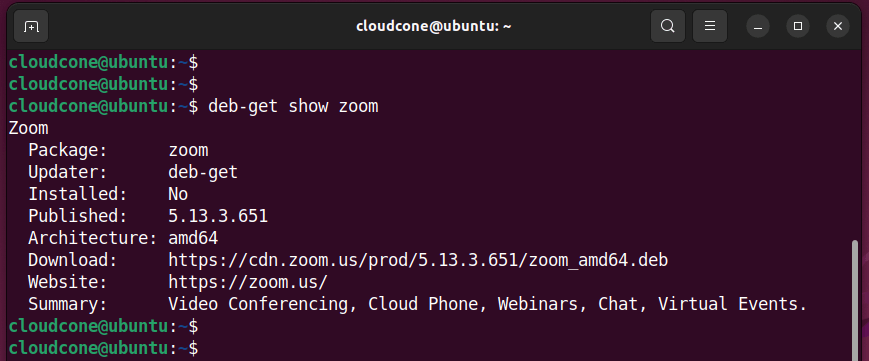
Install Software Packages
To install a software package using deb-get use the following syntax:
$ deb-get install package-name
For example, to install Discord, a VoIP and instant messaging platform, run the command:
$ deb-get install discord
Remove Software Packages
If you no longer want a software package, you can remove or uninstall it using the syntax:
$ deb-get remove package-name
For example, to uninstall Discord, run the command:
$ deb-get remove discord
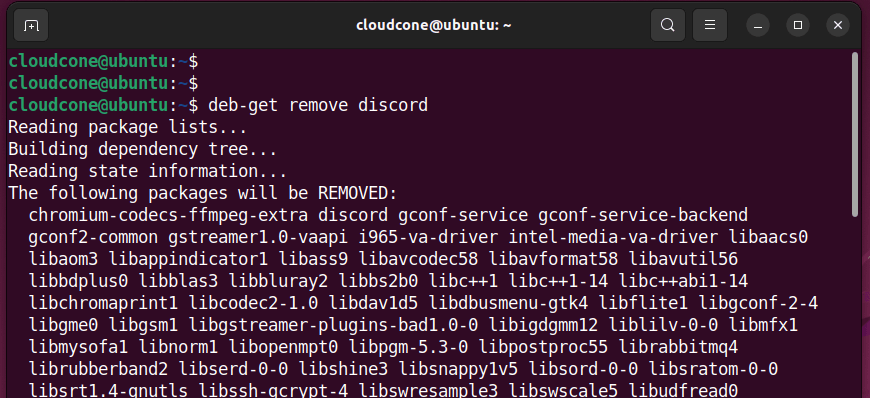
To completely remove the Discord application along with all the configuration files, run the command:
$ deb-get purge discord
Getting help
To get more command-line options with deb-get, run the command:
$ deb-get help
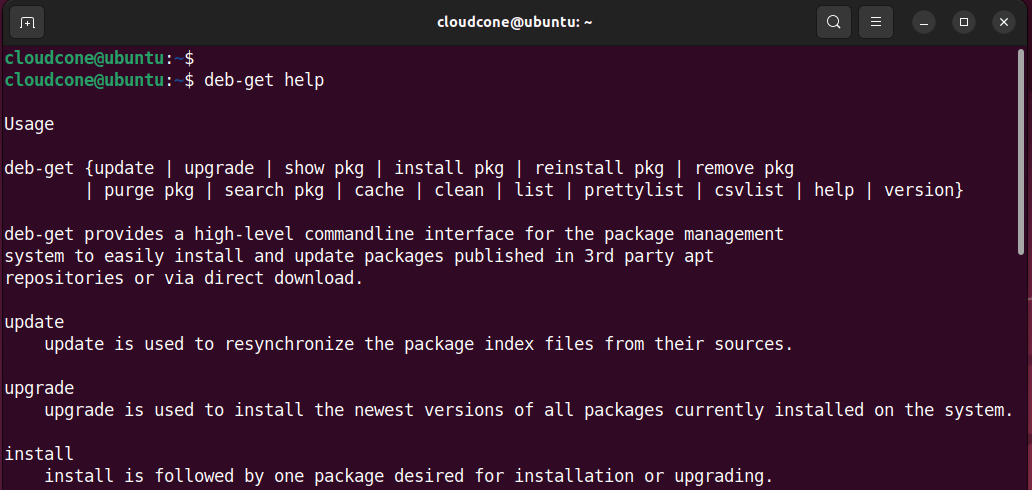
Conclusion
deb-get provides a high-level command line interface for the package management system to easily install and update packages published in 3rd party apt
repositories or via direct download.